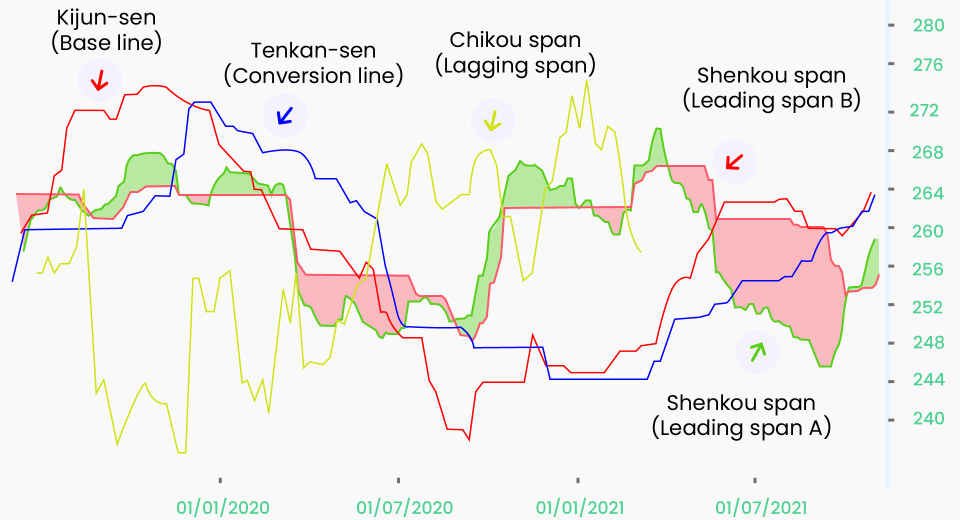Latency or delays in execution can impact profitability and get in the way of meeting trading goals. The global financial markets can move within milliseconds and trade setup needs to keep pace. Consider a scenario where you make a trading decision based on the current currency exchange rates. You click to open a buy or sell position, but the instruction reaches the server after a few seconds. The price would have moved by then. The trade may get executed at a different price, known as slippage, or get cancelled. Delayed order filling becomes either a missed opportunity or one that is not optimally capitalised.
Lightning-fast execution is especially important for high-frequency trading, scalping, and arbitrage trading. Apart from ensuring you have good internet bandwidth and a robust device, there are a few things you can do to speed up the trading platform. That is a great starting point, in fact, an important one.
Signs That Your MT4 Has Slowed
Your system will always give you signs that it is overloaded. Screen freezes, lagging charts, delayed response when you click your mouse, and slow execution of orders are some of these signs. Many factors affect the performance, like using multiple strategies, switching between demo and live trading, and having multiple accounts. Here are some ways to increase the speed of MT4.
Top 6 Ways to Speed up MT4
- Fewer Max Bars
The first step to optimise MT4 trading performance is to reduce the number of maximum bars displayed. It relieves the graphic card from rendering and refreshing each of them. A reduction in processing load almost instantly improves response time and reduces screen freeze events. Besides, how many screens can you actually monitor at a time? Even the human brain has an upper limit, far smaller than that of a computer!
Steps to reduce bars:
- Open MT4
- Got to Tools -> Options -> Charts
- Find Max Bars in Chart -> reduce the value to your preferred limit
- Find Max Bars in History -> set a lower value
To test the setting for improvement, simply reduce the values to 50% and observe the difference. You can always pick a different number that suits your trading strategy.
- Improve RAM Performance
RAM is where all the actively executing programs are placed in a computer. Optimising it is extremely helpful in improving overall system performance. To start with it, deactivate all the non-required background processes or features. You can disable features like Email, Events Tabs, and Publisher in MT4. Most traders don’t even use these often. You can also disable News.
In the Tools menu
- Open Options -> Server tab -> Uncheck Enable News
- Go to Email tab -> Uncheck Enable
- Go to the Events tab -> uncheck Enable
In the Market Watch window
- Open each instrument and click Hide for those not in use.
- Open each chart and close the ones not required by clicking the X icon on the top left of platform.
- In case you’re using Expert Advisors, you won’t need the logging functions and can disable them.
Finally, make sure to restart the MT4 application from time to time to clear up the cache and maintain low memory usage.
- Use Profiles Optimally
MT4 allows traders to create multiple profiles. If you are juggling between markets during different timings as per your trading schedule, create separate profiles with preferences for each session. It saves time as optimised profiles load faster.
Here’s how you do it:
Set your preferences for a particular profile. For instance, select preferred forex pairs and charts for forex trading during London trading hours.
- Go to File menu -> Profiles -> Save As
- Set the profile name
- Click OK
Repeat the above steps for other profiles, like say gold trading in New York trading hours.
To open a profile for a trading session, follow these steps:
- Go to File menu -> Profiles
- Select the profile you need from the list
- Check Your Custom Indicators
Default plugin indicators for MT4 and the MT4 Supreme Edition are optimised. However, custom indicators are not. They could be badly coded or inadequately tested and may adversely affect memory and processor usage. This may seem time-consuming but you need to check each one to identify the ones slowing MT4 and delete them.
To prevent from investing this time, use custom indicators created and tested by recognised and verified sources.
- Improve Backtesting Performance
Increasing the speed of the MT4 Strategy Tester is also essential to improving your overall trading experience.
For this, ensure the following:
- Use only the previous OHLC (Open – High – Low – Close) settings, and not all tick modes, if your Expert Advisor is working only on the new bars.
- Having a dedicated hard drive for MT4 will speed up performance as tester files will be read and written much faster.
- Consider Using a Virtual Private Server
A VPS can dramatically improve system trading performance in case your internet bandwidth or ISP’s speed is hindering your trading. It is easy to set up and works seamlessly. These servers dedicate all their resources to trading and no other functions are performed. The only limiting factor is the resource capacity of the chosen server. So, choose one that meets your trading needs.
Finally, considering the unique specifications of your device may help improve your trading speed further.
To Sum Up
- Speed is critical for trading the global financial markets. This reduces slippage and improves the probability of a trade.
- Lowering the number of maximum bars can improve the performance of the graphics rendered.
- Reducing the load on the RAM by disabling and closing non-required plugins and features greatly improves system performance.
- Creating distinct user profiles for different types of trading is a great way to speed up MT4.
- Check your custom indicators, and remove the ones slowing the system down.
If your internet speed is affecting your trading performance, consider using a VPS.
Disclaimer:
All data, information and materials are published and provided “as is” solely for informational purposes only, and is not intended nor should be considered, in any way, as investment advice, recommendations, and/or suggestions for performing any actions with financial instruments. The information and opinions presented do not take into account any particular individual’s investment objectives, financial situation or needs, and hence does not constitute as an advice or a recommendation with respect to any investment product. All investors should seek advice from certified financial advisors based on their unique situation before making any investment decisions in accordance to their personal risk appetite. Blackwell Global endeavours to ensure that the information provided is complete and correct, but make no representation as to the actuality, accuracy or completeness of the information. Information, data and opinions may change without notice and Blackwell Global is not obliged to update on the changes. The opinions and views expressed are solely those of the authors and analysts and do not necessarily represent that of Blackwell Global or its management, shareholders, and affiliates. Any projections or views of the market provided may not prove to be accurate. Past performance is not necessarily an indicative of future performance. Blackwell Global assumes no liability for any loss arising directly or indirectly from use of or reliance on such information herein contained. Reproduction of this information, in whole or in part, is not permitted.