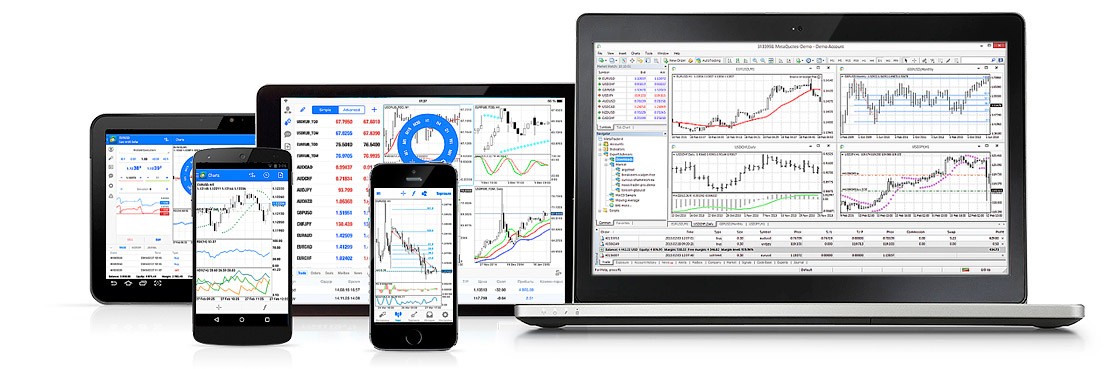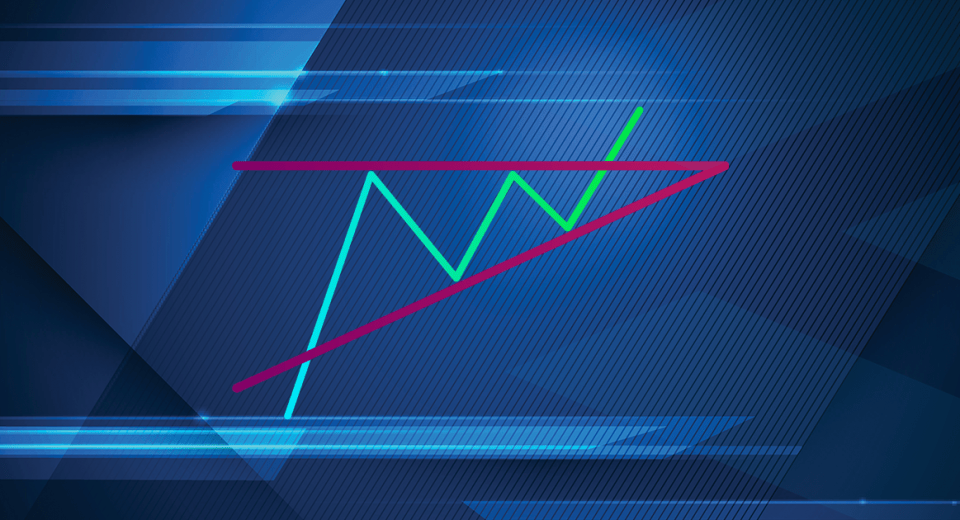MetaTrader 4 (MT4) is a feature-rich and user-friendly platform for forex traders to navigate the market. With plenty of order types, charting tools and technical indicators, it helps with comprehensive market analysis and risk management, thereby allowing traders to take control of their strategies. MT4 is also a multi-device platform, which means that traders can access their accounts and trading positions from anywhere in the world and at any time. All they need is internet connectivity.
MT4 is a powerful trading terminal. Traders of all styles and skill levels can use it. While experienced traders might understand how to use the platform, there are many small features that go unnoticed. Here’s a look at 5 effective features of MT4 that can further enhance the trading experience.
1 Creating Customised User Profiles
Profiles are a useful feature of the MT4 platform. They make it easy for traders to group different asset charts for easy access. This helps in improving productivity and efficiency. For instance, one profile can contain all Euro based currency charts, like the EUR/USD, EUR/GBP or EUR/JPY, while another could be for exotics, like the TRY/USD or MXN/USD. Instead of switching between timeframes, you can create multiple profiles for different markets.
To use this feature, first group your charts and then click on the “Profile” tab at the bottom of the screen. Select “Save profile as” on the dropdown menu. After this, you can name the new profile.
All profiles can be managed from a single menu that can be accessed by clicking on the button on the standard toolbar. Profiles can be stored or deleted from this sub-menu too. You can also press Ctrl+F5 to open all profiles one by one.
2 One-Click Trading
You can significantly reduce the time to place a trade through the “One-Click Trading” feature. This allows you to bypass the two-step process of placing an order, where you need to open a trade order window and then select the appropriate order type, including various parametres, before clicking on the buy , sell, modify or close button, based on your strategy.
In one-click trading, you can enter an order anywhere:
- The one-click trading panel on the chart: To activate this, you have to select “One Click Trading” on the chart’s context menu.
- Click the Trading tab in the MarketWatch window
- Trade levels on the chart: For this, you need to enable the “Show trade levels” option in the terminal settings.
So, just right click on a chart, and then left-click on “one-click.” When the option is used for the first time, you will get to see a window displaying the terms and conditions, set by the broker. Once you have accepted the terms and conditions, an internal window will appear at the top left corner. Now, you can click on buy or sell and execute orders in less time.
3 Drag and Drop Orders on Charts
The built-in drag-n-drop feature in MT4 allows you to assess your trades very closely. You can ensure that all important levels, like stop-loss and take profit, are clearly visible.
- Press Ctrl+O or go to the Tools and select “Options.”
- Under the “Charts” tab, select “Show trade levels.”
- Check “Use ‘Alt’ key,” so that you don’t accidentally move the stop-loss or take-profit level, when you are moving other objects on the chart.
- Click F8, and then go to “Charts” and then “Properties.” In the “Colours” tab, adjust the colour of your stop loss level, so that it is can be clearly seen against the chart’s background.
Now you can easily drag and drop stop-loss and take-profit levels on your chart. Simply hold the “Alt” key while choosing the area over the chart with your cursor. Click, drag and release to adjust the levels.
4 Set Up Price Alerts
Setting price alerts ensures that you don’t miss out on trading opportunities. You can stay informed of significant price moves, without having to monitor your charts continuously. Creating alerts on MT4 is easy.
- Press Ctrl+T to open the Terminal window and choose the “Alerts” tab.
- Right-click in the space created by the tab and select “Create.”
- A new “Alerts Editor” window will open, where you can enter the parametres and create alerts based on certain markets and specific timeframes. You can also choose an expiry date, after which the alerts will be turned off.
- Click “OK” to confirm the alert.
5 Turning Off Grids on the Charts
For some traders, the grids on the charts can be a nuisance, crowding their view. If you feel similarly, you can turn off these grids to enable you to see the price action clearly.
- Press on Ctrl+G.
- Click on the “Charts” tab on the top left of the screen and then select “Grid” in the dropdown menu.
- You could also right click directly on the chart and select the “Grid” option.
- You can also press F8 to open the charts context menu. Then you get to see the “Properties” window, which includes various elements of the chart, including the “Grid” option. To disable the grid, click on the “Common” tab in the same window. Then uncheck the “Show Grid” box.
These were only some of the features that MT4 offers to make the trading experience satisfying. The trading platform is loaded with many more amazing features. To familiarise yourself completely with the platform, it is a good idea to practice on a demo account. Once you are fully aware of and comfortable using the features, your strategies might become more effective. Now, you can try them in live market conditions.
References:
https://www.metatrader4.com/en